
Order History
SobiPro Ajax search is the Joomla! module developed by Ossolution. It allows user can search SobiPro entries through the search form. The module uses the Ajax method for searching. It provides the attractive effects, it can also show the result quickly in current page instead of loading new page.
Allow multiple search modules for one site. Each module can search the entries for one Sobipro section.
You can copy the Sobipro-Ajax search module and in new module, you can select the Sobipro Section that the module will search through
What is this extension for?
This extension dramatically change your concept about the search modules. Fancy design, real-time working and much more performance than you have ever seen on websites. There are many web pages nowadays, but make yours a unique one. Searching for an article or product never was so easy with this module. Impress your visitors with the clean design and increase your site usability!
Why does it better than the default search module of SobiPro?
The most important fact is the speed. Nowadays everyone knows and used the Google every day to get the most relevant information in a few seconds. The attitude of the people has been changed, they need the most suitable and relevant content in a short time. The Search Module is the most common part of a good website, so you need the best of them! Many useful features included in this extension, like the keyword suggestion, what also can helps for the user to start the right search.
Would you be happy, if the visitors could find your contents, articles, and products more easily?
This module is what you are searching for! This extension uses AJAX technology, which makes searching on your site faster and easier. AJAX can trade data with a web server, without reloading the page. This module is fully responsive, so it fit to all screen resolutions.
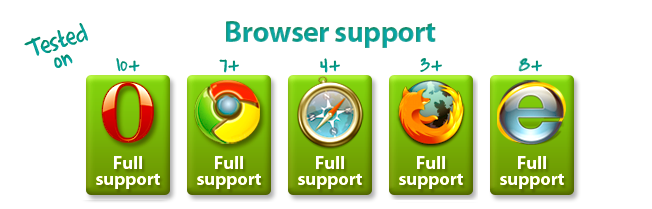
Which Joomla versions are supported?
![]()
![]()
How does it work?
The module use an intelligent search engine: Just start typing any word which you are looking for on the site, and you will see the results in a pop-up list.
Features
|
Attractive effects |
|
Dynamical search result list |
|
Able to select SobiPro categories that the search module will search through |
|
Able search through SobiPro's custom fields |
|
Using Dojo Library |
|
Keyword suggestion |
|
Full keyboard support |
|
Sliding pagination |
Installing instructions
First Step
The installation of this extension is quite easy, however it has many different parts, but all of them included in one compressed file. Here are the steps:
- Login to Joomdonation.com, and go to your download area.
- Download the latest version of the extension.
- When you are ready with the previous, let's go to the installation part.
How to install?
To install the extension, you need to login to your Joomla! admininstrator page. Log-in here with Super-user account to can access the installation area.
After you log-in, go to Extensions/Extension Manager/Install. Click on the Browse button and find the previously downloaded installation files, called mod_ossobiproajaxsearch.zip and com_ossobiprosearch.zip. When you are ready, just click on the Upload and install button. After a few seconds, you will see a list of the different extension, what have installed. If all of the lines' ending is successfully installed, you are ready to configure and use the extension. If there is an error during the registration process, or got a warning message, see the TroubleShooting part below.
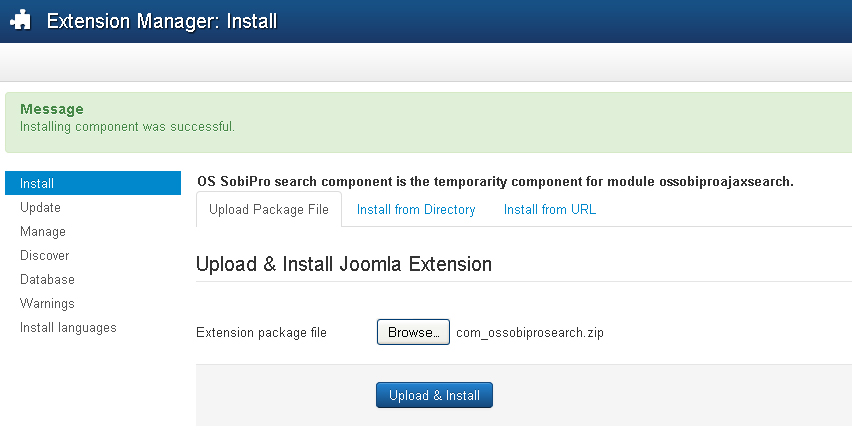
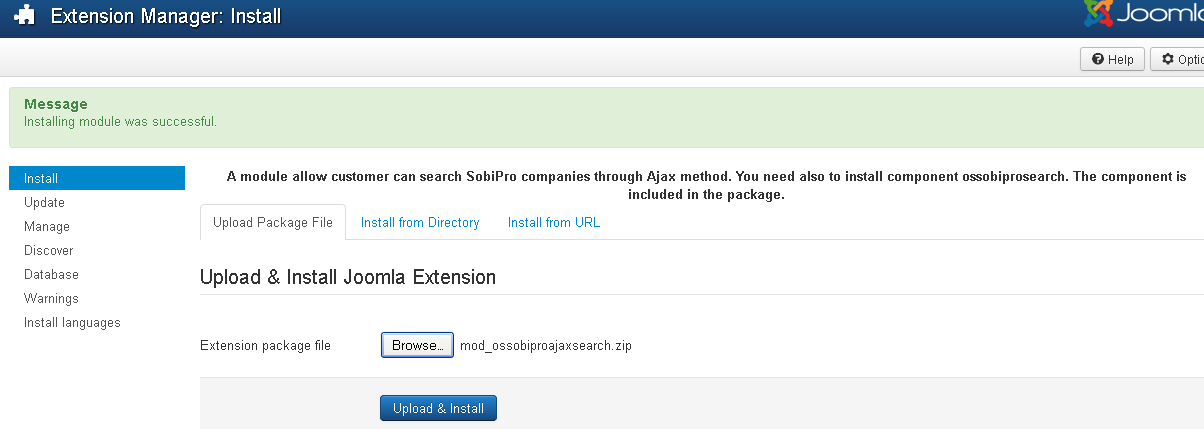
TroubleShooting
If you got errors or warning messages during the installation, you should make sure that the extension working properly, or not. If you have got error messages in the module manager, or experienced a malfunction, please contact us on our support page.
How to configure
First Step
The OS SobiPro Ajax search can be easily configurable from the module manager. You can set all the options there, such as theme or searching properties. We will run through the basic settings.
Open the Module Manager
Step 1
To configure the extension, you need to login to your Joomla! administrator page.
Step 2
After successful login, go to the Extensions/Module Manager. Here you need to select the type of the module, in this case the SobiPro Ajax search. If you got it, click on it.
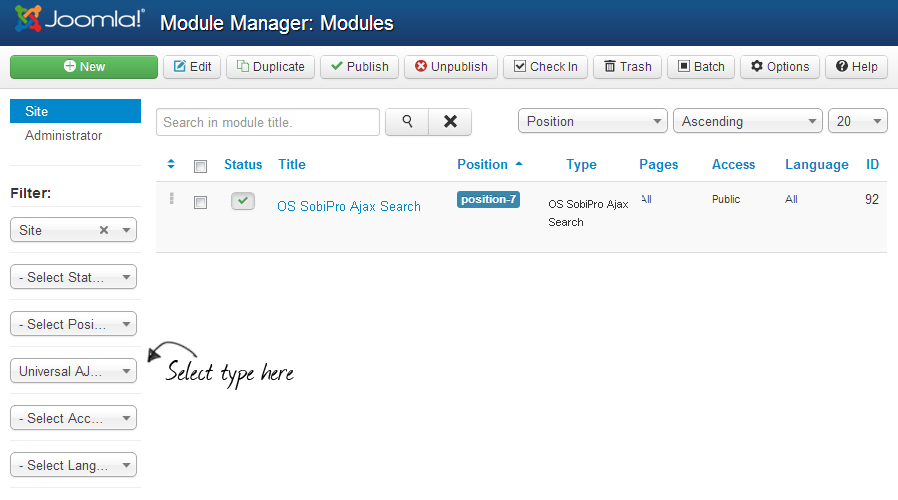
Configuring the Module
In this part we will explain the default options, what are necessary to make the Search to work. There are 4 main part of these view:
- Details
- Options
- Menu assignments
- Theme manager (In Joomla 2.5 the Theme manager has no individual tab.)
Details
- Title: You can set the module title. This will appear in the module manager, or also on the Frontend, if you enable the following parameter.
- Show title: Show or Hide the title on Frontend.
- Position: Here you can set that in which position of your template will the module show.
- Status: You have to keep this option in Published to the module appear on your site.
- Access: You can restrict the module not to show everyone, only the predefined groups.
- Language: With this option, you can define in which language of the frontend would you like to show the module. The default setting is all, and only has importance on multilingual sites.
Options
In this part, you can set all of the major setting for the design and working method. This part won't be detailed in this article, but you can find articles for them in the documentation.
Menu Assignments
Here you can define on which pages would you like to show the module. You can choose from all pages, only the pages selected and on all pages except selected option. In the last 2 there will a list of your menu items with checkboxes will appear, where you can easily select the suitable pages.
Configuring the Component
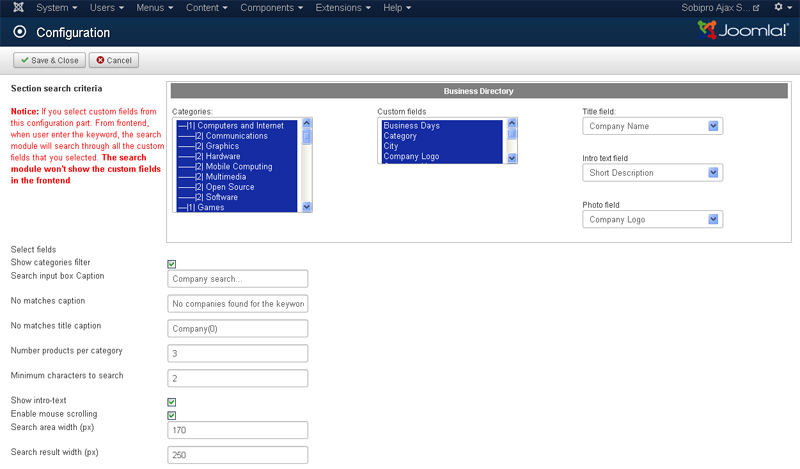
| a. Show fields |
| Administrator can select the extra fields that the search module will search through. |
| b. Select Section |
| Select Section in SobiPro (Business Directory, Car & Vehicle Makerplace v.v) |
| c. Search through Categories |
| SobiPro offers the ability to categorize entries by Categories. Categories may also contain subcategories enabling storekeepers to manage their entries in as much detail as possible.The multile select list all the SobiPro categories, here you can select the categories that the search module will search through. The categories are from Section you have selected above. |
| d. Search input box Caption |
| The text is shown in the inputbox. Default text in the module is : Company search... |
| e. No matches caption |
| The text is shown when no search result back. Default text is : No companies found for the keyword! |
| f. No matches title caption |
| The header of the search result when no search result back. Default text is : Company(0) |
| g. Number entries per category |
| Number entries in one category per page in the search result |
| h. Minimum characters to search |
| The minimun number characters user should enter if they want to search product |
| i. Show intro-text |
| If you tick on the checkbox beside, the search result will show the small description of the entries bellow the product name. |
| j. Enable mouse scrolling |
| If you tick on the checkbox beside, user can scroll the mouse to go to next page (if the product results is more than the Number products per category) |
| k. Search area width (px) |
| Width size of the search inputbox |
| l. Search result width (px) |
| Width size of the search result. |
When should you contact us?
- Are you interested in this our extension and want to send pre-sales questions?
- Do you need the technical supports?
- Would you like to suggest features / require custom works?
- Or any other reasons that you want to contact us?
How do you contact us?
- Post questions in Forum
- Login to your account and submit a support ticket to OS Calendar
- Email us:
This email address is being protected from spambots. You need JavaScript enabled to view it. - Directly support via instant chats
thucdam84

